Card Sort
Purpose
Conduct a card sort study for your project website to understand how different users categorize information.
Instructions
UX Tweak Account
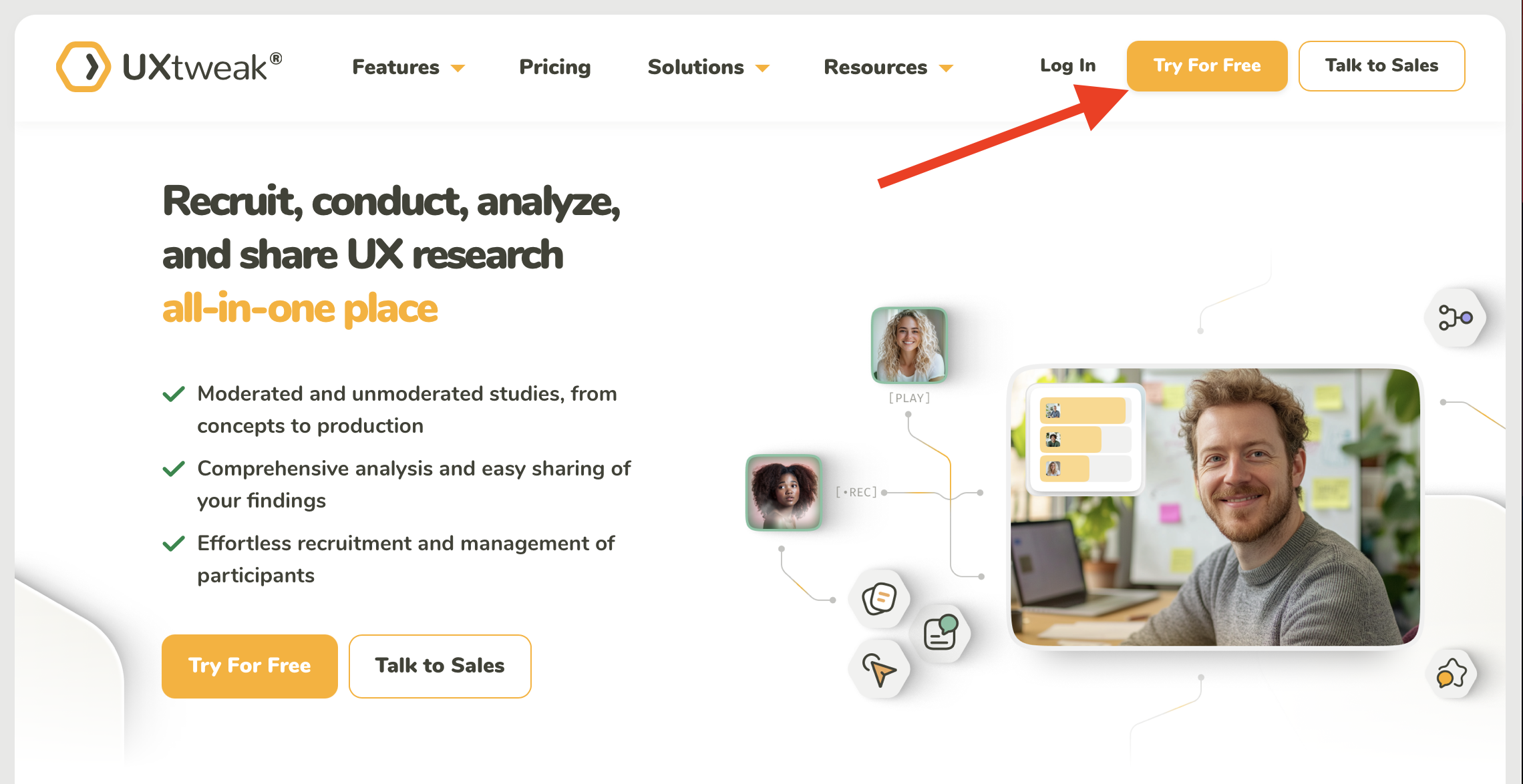
1. Have ONE TEAM MEMBER create a free account with UX Tweak.
- Click the yellow Try For Free button in the upper-right.
- User your Madison College email.
- Create a password.
- Agree to UX Tweak's Terms of Service and Private Notice
-
Share the Username (email) and Password with your team members so you can all work on the same card sort study.
- You cannot work simultaneously in UX Tweak, but it's important that all team members have access to the study.
-
Once everyone has access to UX Tweak, create a new Card Sort study.
- Click on + New study in the upper right of the dashboard page.
- In the dropdown menu that appears, select "Card Sorting"
- In the modal window that appears, select "Unmoderated study"
- Next it will ask what kind of Card Sort you want to do. Select "Open."
-
Fill out study information
- On the "General" tab, give the survey a name
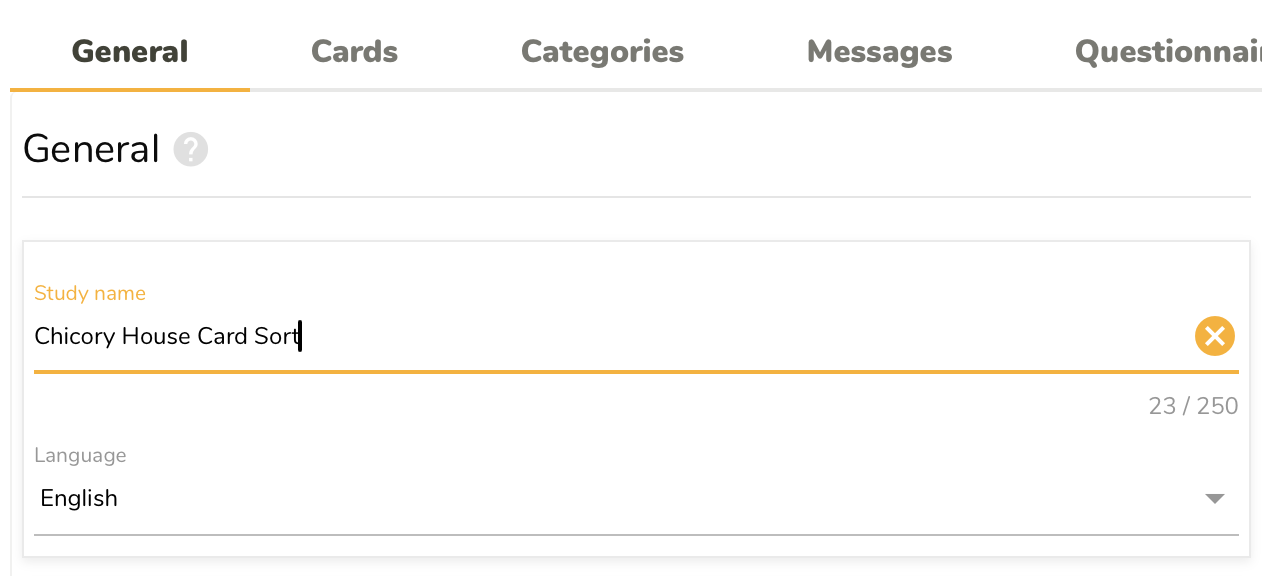
Card Sort Setup
Cards tab
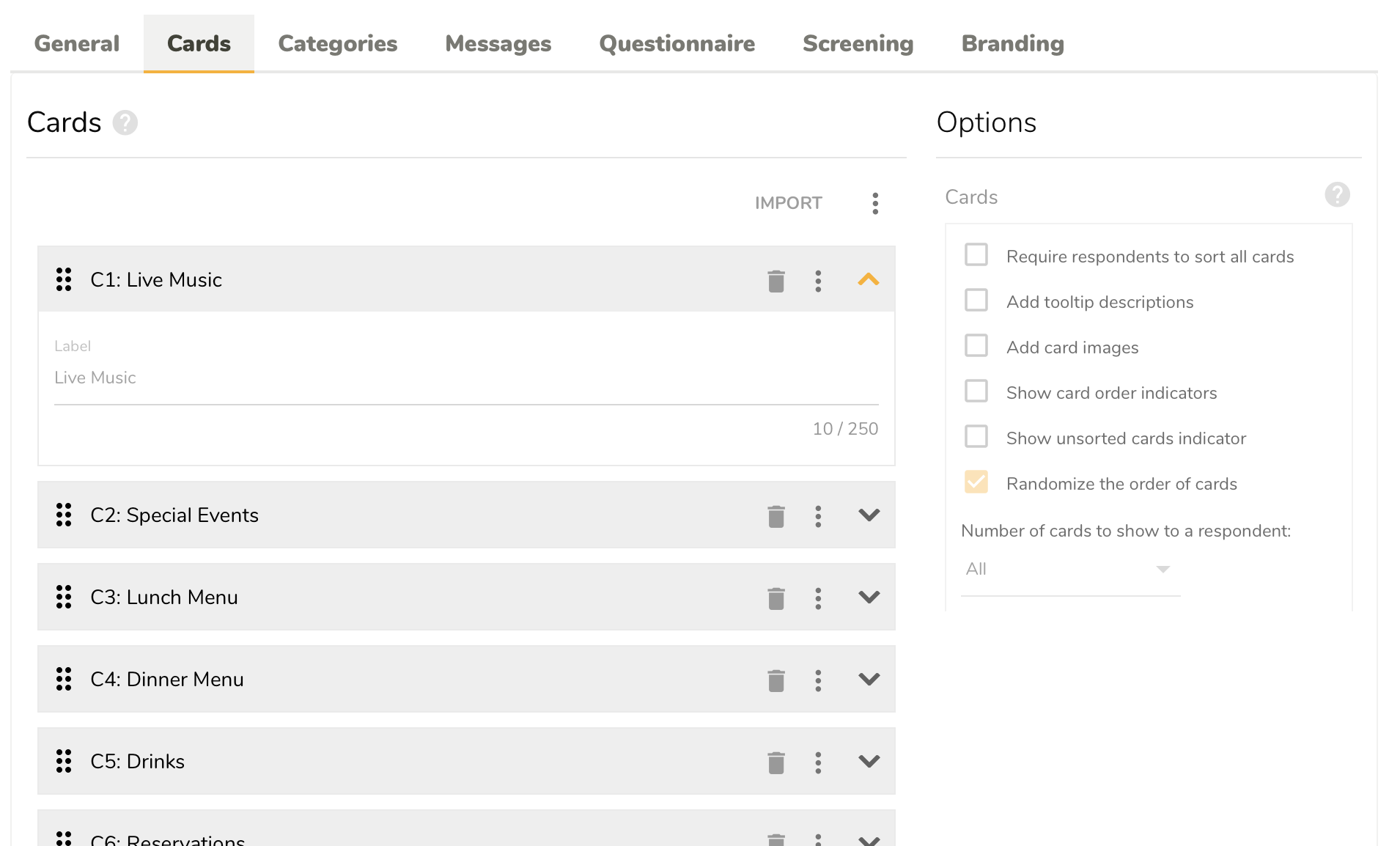
-
A minimum of 12 cards.
-
Under Options (on the right), check the following
- "Require respondents to sort all cards"
- "Show unsorted cards indicator"
- "Randomize the order of cards"
Questionnaire tab
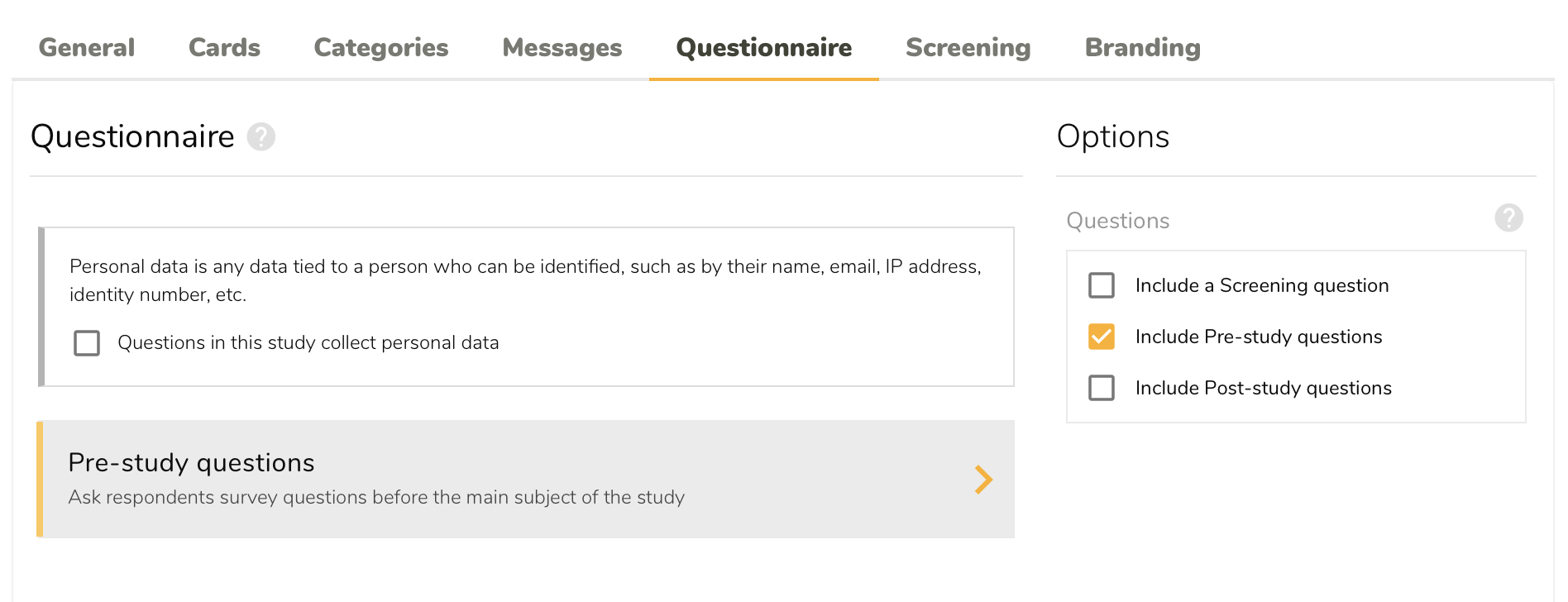
- On the right, check the Include Pre-study questions checkbox.
- Then click on "Pre-study questions"
- Create three questions.
- Questions should help you understand your user. For example, perhaps you determine the age range. Or if you are doing a gym website, it may be important to ask your participate how often they exercise or if they have a membership.
- Make sure you use an appropriate question type, avoid Single line text or Multi-line text questions if possible.
- Keep questions simple and easy.
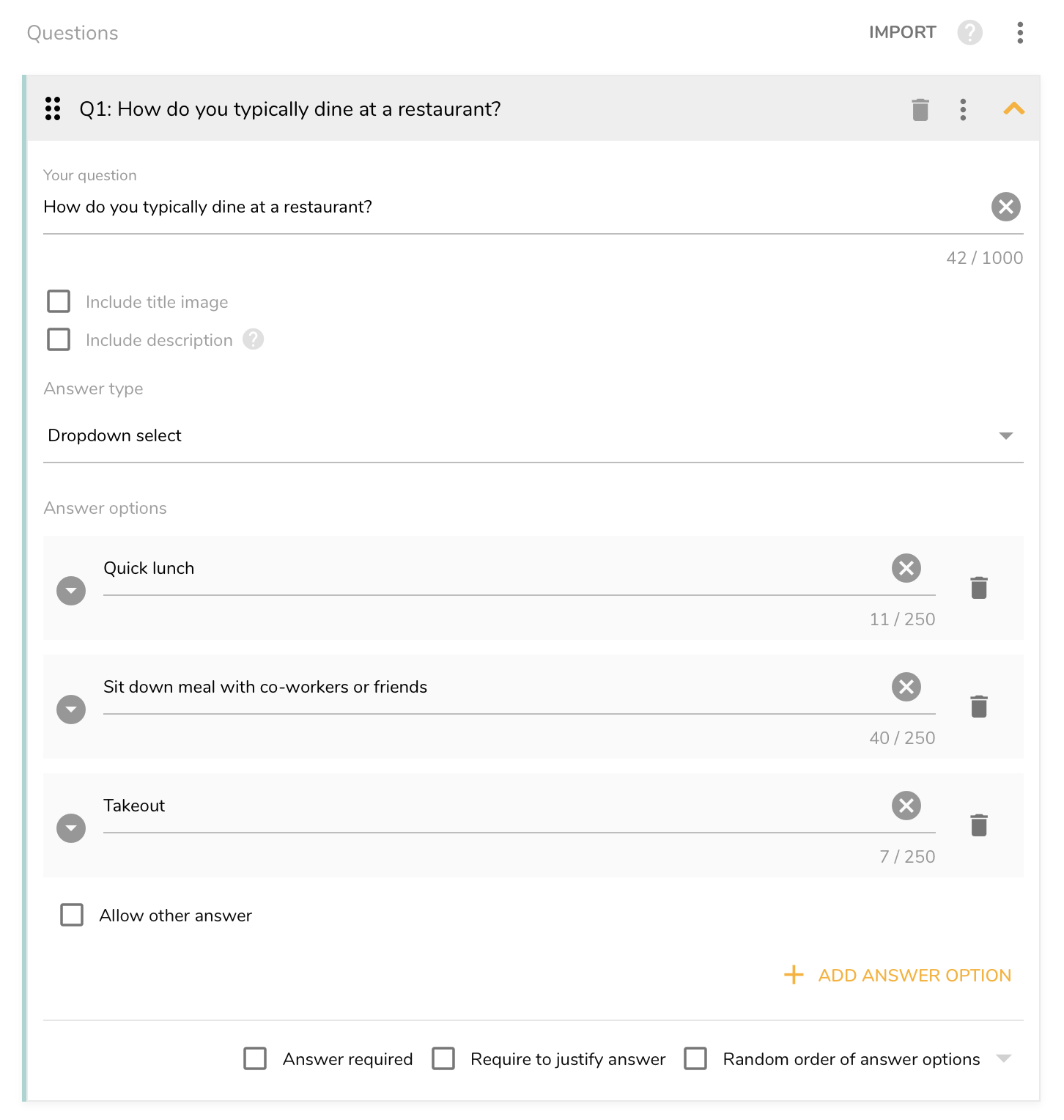
Preview
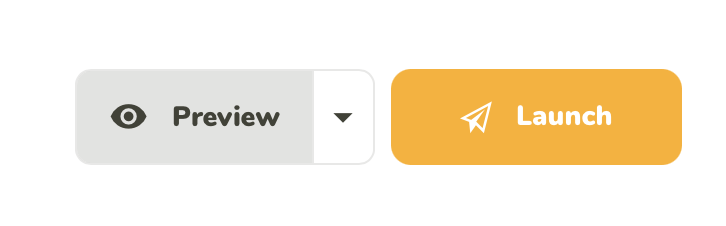
- Click on the preview link to preview your study.
- This is the URL that you will submit to Blackboard
- Are all the cards self-explanatory? Or, do you need a tooltip description for clarity? Remember your participants won't know anything about the website.
DO NOT LAUNCH YOUR STUDY UNTIL I HAVE APPROVED YOUR CARDS
Submission
- Open the Week 4 folder in Blackboard
- Click on the Card Sort (Draft) submission link.
- Under Comments, paste the URL of your study preview.
- Click Submit.
I will review your cards and pre-study questions and let your team know if you need to revise anything before launching.
Launch
- When I grade your preview link, I will either suggest changes or say that the survey is ready for launch.
- Once I have approved your cards and pre-study questionnaire, you may launch your study by clicking the Launch button (yellow button in the above screenshot). You cannot change your study after it has been launched.
- For Project 1, your team must have 5 people participate in the study.
- Make sure to explain to your participants what to expect.
- Give them a time frame (probably 5 - 8 minutes depending on the number of cards you have).
- Give them a little background about your project and what a card study is.
Grading Criteria
Points Possible: 2
-
Cards At least 12 cards were created that represents the planned website content. Each card represents a concept or item that can be grouped.
-
Pre-study Questions Three pre-study questions were created. Each question aims to obtain relevant information about the user group.